By default, the report title (red highlight below) is determined according to the measures and hierarchies added to the query. You can customize the report title from the Formatting panel.
Report Title Formatting
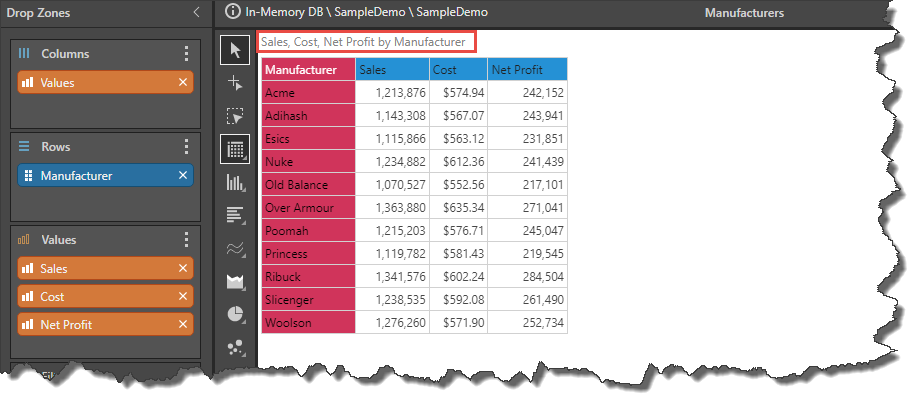
Formatting Panel
To adjust the report title from the Formatting panel, open the panel and select Report Title from the drop-down list. Alternatively, use the Formatting Selector to select the report title from the canvas.
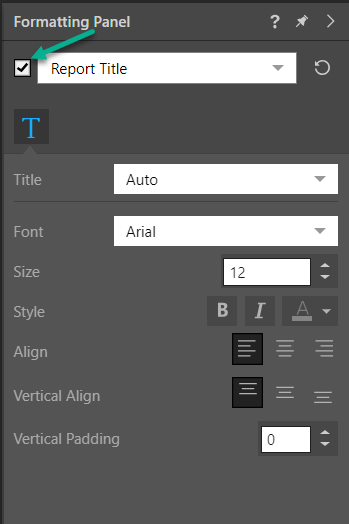
- Show / Hide: Toggle the Report Title check box (green arrow above) to show or hide the report title.
- Title: By default, the report title is made up of the values and hierarchies added to the report. Choose Auto to use the default title, choose Custom to supply your own custom title, or Breadcrumbs to display only the breadcrumb trail from passed slicer values.
- Font: To use a different font style, click the arrow next to the default font and choose your desired font.
- Size: To incrementally increase or decrease the font size, click the Increase or Decrease arrows. Otherwise, type the font size you want into the text box.
- Style: Use the Style options to make the text Bold or Italic. To change the font color, click Font Color (letter 'A' with a colored underscore) and select your required color.
- Align: Align the title horizontally to the left, center, or right of the title area.
- Vertical Align: Align the title vertically to the top, middle, or bottom of the title area.
- Vertical Padding: Add vertical padding around the title to make it appear more prominent. Tip: Use this feature with the vertical alignment option to get the best possible appearance.
Design Ribbon
From the Design ribbon, click Report Title to show or hide the report title in the report.
